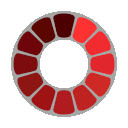PNG Converter
Use this tool to convert a PNG image to other formats like JPG, WebP, etc. Simply upload your PNG image, click the "Convert Image" button, and see the result.
What is Image Conversion?
Image conversion is the process of changing an image from one format to another. This can be useful for optimizing images for web use, reducing file size, or ensuring compatibility with different platforms.
Why Convert Images?
Converting images can help you:
- Reduce file size for faster loading times.
- Ensure compatibility with different devices and browsers.
- Optimize images for specific use cases like web or print.

PNG Converter: A Guide to Converting Images to PNG Format
Looking for a reliable PNG converter to transform your images into high-quality PNG files? Whether you need to convert JPG to PNG with transparency or find a free PNG converter tool, this comprehensive guide covers everything you need to know about PNG conversion. Discover how to maintain image quality, create transparent backgrounds, and efficiently convert multiple file formats to PNG.
What is a PNG Converter and How Does It Work?
A PNG converter is a specialized tool designed to transform various image formats into Portable Network Graphics (PNG) format. These converters work by reading the original file's data structure, processing the pixel information, and then rewriting it according to the PNG specifications. The conversion process preserves the image's visual elements while adapting them to PNG's lossless compression algorithm.
Most PNG converters operate through a simple three-step process: uploading the original file, applying conversion settings (like transparency options or quality adjustments), and downloading the resulting PNG file. Modern converters handle this process almost instantaneously, making format conversion quick and efficient for users.
Benefits of Converting Images to PNG Format
Converting your images to PNG format offers several significant advantages:
- Lossless compression: Unlike JPG, PNG uses lossless compression, meaning no image quality is sacrificed during compression
- Transparency support: PNG files can maintain transparent backgrounds, ideal for logos, icons, and overlays
- Better color depth: PNGs support 24-bit RGB colors and can display millions of colors accurately
- No degradation with edits: You can edit and save PNG files repeatedly without quality loss
- Alpha channel support: Create images with varying levels of transparency for sophisticated design work
- Clean edges and text: PNG preserves sharp edges and text clarity, making it perfect for graphics with text elements
These benefits make PNG conversion particularly valuable for web graphics, digital art, screenshots, and any images requiring transparency or pristine quality.
How to Convert JPG to PNG with Transparency

Step-by-Step JPG to PNG Transparency Conversion
- Upload your JPG image to a transparent PNG converter tool
- Select the areas you want to make transparent (most tools offer magic wand or manual selection options)
- Adjust transparency settings if needed
- Preview the result to ensure proper transparency
- Download your new transparent PNG file
Converting JPG to PNG with transparency requires special attention since JPG format doesn't support transparency natively. When converting, you'll need to use a tool that specifically offers background removal capabilities. The process involves identifying and removing the background pixels while preserving the foreground subject.
For best results, start with JPG images that have high contrast between the subject and background. This makes the selection process more accurate and results in cleaner transparent edges in your final PNG file.
Best Free PNG Converter Tools Online
Several excellent free PNG converter tools are available online, each with unique features:
- Convertio: Supports over 300 file formats and offers batch conversion capabilities
- Online-Convert: Simple interface with advanced settings for quality and transparency
- EZGIF: Specializes in creating transparent PNGs with intuitive background removal
- CloudConvert: Cloud-based converter with API access for developers
- ILoveIMG: Offers batch processing and additional editing features
These free PNG converter tools provide user-friendly interfaces and require no software installation. Most allow direct uploads from your device, cloud storage, or via URL, making the conversion process accessible regardless of your technical expertise.
Converting Different File Formats to PNG

Convert JPG/JPEG to PNG
JPG to PNG conversion is the most common use case for PNG converters. The process preserves the image's visual appearance while eliminating compression artifacts. When converting from JPG to PNG, you'll notice improved color accuracy and edge definition, though file sizes typically increase due to PNG's lossless compression.
Most jpeg to png converter free tools allow batch processing, making it easy to convert multiple JPG files simultaneously. This is particularly useful for photographers and designers who need to process large image collections.
Convert WEBP to PNG
WEBP is Google's modern image format that offers both lossy and lossless compression. Converting WEBP to PNG is often necessary for compatibility with software that doesn't support WEBP. The conversion process is straightforward with most PNG converter tools, requiring only the upload of your WEBP file and selection of PNG as the output format.
Convert PDF to PNG
Converting PDF pages to PNG images allows for easier sharing and viewing without requiring PDF readers. This conversion extracts the visual content from PDF pages and renders them as high-quality PNG images. Most converters allow you to select specific pages or convert entire documents, with options to adjust resolution and quality.
Convert MP4 and Videos to PNG
An mp4 to png converter extracts individual frames from video files and saves them as PNG images. This is particularly useful for creating thumbnails, analyzing video content, or extracting specific moments from footage. The conversion process typically allows you to select specific timestamps or extract frames at regular intervals throughout the video.
How to Optimize PNG Files After Conversion
After converting files to PNG format, optimization can significantly reduce file size without compromising quality:
- Remove unnecessary metadata to reduce file size
- Apply lossless compression algorithms specifically designed for PNG
- Consider reducing color depth for simpler images (from 24-bit to 8-bit)
- Use selective compression settings based on image content
- Implement proper dithering techniques for smoother color transitions
Optimized PNG files load faster on websites and consume less storage space while maintaining the format's quality advantages. Several online tools and software applications offer PNG optimization features as part of their conversion process.
PNG Converter for Transparent Backgrounds

A transparent png converter specializes in creating images with no background, allowing them to blend seamlessly with any surface. These tools use advanced algorithms to identify and remove backgrounds while preserving edge details and partial transparency.
When using a transparent PNG converter, look for features like:
- Smart background detection
- Edge refinement tools
- Feathering options for smoother transitions
- Ability to preserve semi-transparent areas
- Preview functionality to check results before downloading
The best transparent PNG converters offer intuitive interfaces that make it easy to achieve professional-looking results even without graphic design experience.
Advanced PNG Conversion Options and Settings
For users requiring more control over their PNG conversion, advanced settings provide granular adjustments:
- Compression level: Balance between file size and conversion speed
- Interlacing: Enable progressive loading of images on websites
- Color palette optimization: Reduce colors for smaller file sizes
- Gamma correction: Adjust brightness and contrast during conversion
- Chunk editing: Customize metadata and information stored in the PNG file
These advanced options allow for precise tailoring of PNG files to specific use cases, whether prioritizing quality, file size, or specialized features like animation support.
Frequently Asked Questions About PNG Conversion
What's the difference between JPG and PNG?
JPG uses lossy compression that sacrifices some image quality to achieve smaller file sizes, while PNG uses lossless compression that preserves all image data. PNG supports transparency and maintains better quality for text, graphics, and images with sharp edges, while JPG is typically better for photographs and complex images where some quality loss isn't noticeable.
How do I maintain image quality when converting to PNG?
To maintain maximum image quality when converting to PNG, use a high-quality source image, select lossless conversion settings, avoid multiple format conversions, and use a reputable PNG converter tool. If converting from a lossy format like JPG, understand that the conversion can't restore already lost data, but will prevent further quality degradation.
Can I batch convert multiple images to PNG?
Yes, most PNG converter tools support batch processing, allowing you to convert multiple images simultaneously. This feature saves significant time when working with large image collections. Look for converters that offer folder uploads or multiple file selection, along with batch settings to apply consistent conversion parameters across all images.
A good photo to png converter will maintain the original quality of your photographs while providing the benefits of the PNG format, including better editing capabilities and transparency options when needed.