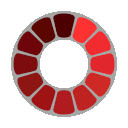Image Resizer
Use this tool to resize an image. Simply upload your image, click the "Resize image" button, and see the result.
What is Image Resizing?
Image resizing is the process of scaling an image to a different size, either larger or smaller, while maintaining its aspect ratio or applying specific dimensions.
Why Use Image Resizing?
Using image resizing can help you:
- Optimize images for web performance by reducing file size.
- Ensure images fit within specific dimensions for design purposes.
- Create thumbnails or previews of larger images.

Image Resizing: The Ultimate Guide to Resizing Images Online
Looking to resize your images quickly and efficiently? Whether you need to reduce file size for email attachments, adjust dimensions for social media, or optimize images for your website, image resizing is an essential skill in today's digital world. This comprehensive guide covers everything you need to know about image resized solutions, from free online tools to specialized options for specific file sizes and dimensions.
What is an Image Resizer and Why You Need It
An image resizer is a tool that allows you to change the dimensions, file size, or resolution of an image. These tools have become increasingly important as digital images continue to play a crucial role in our online activities. When you have an image resized, you can optimize it for various purposes without compromising on quality.
There are several reasons why you might need to resize images:
- Reduce file size for faster website loading
- Meet specific file size requirements for uploads (20KB, 50KB, 100KB)
- Adjust dimensions for social media platforms
- Prepare images for printing in specific dimensions
- Optimize photos for email attachments
- Create consistent image sizes for portfolios or galleries
Modern image resizers use advanced algorithms to maintain image quality while reducing dimensions or file size, making them invaluable tools for both casual users and professionals.
How to Resize an Image Online for Free
Resizing images doesn't have to be complicated or expensive. There are numerous free image resizer online tools that offer professional-grade features without requiring any software installation.
Step-by-Step Guide to Online Image Resizing
- Select a reputable online image resizer tool
- Click the “Upload” or “Choose File” button to select your image
- Choose your desired dimensions or file size
- Select the output format (JPG, PNG, etc.)
- Adjust quality settings if available
- Click “Resize” or “Process”
- Download your resized image
The best free image resizer tools offer a balance between simplicity and functionality. They typically support multiple file formats including JPG, PNG, GIF, and sometimes even WEBP or TIFF. Most importantly, they respect your privacy by not storing your uploaded images permanently on their servers.
Resize Images to Specific File Sizes (20KB, 50KB, 100KB)
Many situations require images of specific file sizes. Whether you need to resize image to 20kb for an email attachment, resize image to 50kb for a form submission, or resize image to 100kb for a website upload, knowing how to achieve these precise sizes is valuable.
How to Resize Images to Exact File Sizes
When you need to meet specific file size requirements, follow these tips:
- Start with quality reduction: Lower the quality setting first before reducing dimensions
- Use the right format: JPG is better for photographs, while PNG works better for graphics with text
- Monitor file size in real-time: Many tools show the estimated output size as you adjust settings
- Use specialized tools: Some resizers have presets specifically for common file size requirements
- Consider compression: Sometimes compression rather than dimension reduction is more effective
For very small sizes like 20KB, you may need to compromise somewhat on quality, but modern resizing algorithms can maintain surprisingly good visual fidelity even at lower file sizes.
Resize Images by Dimensions (Pixels, CM, Inches)
Different platforms and purposes require different image dimensions. Whether you need pixels for digital use or physical measurements for printing, understanding how to resize properly is essential.
Using an image resizer in cm is particularly useful when preparing images for printing. Most online tools allow you to specify dimensions in:
- Pixels (px) - for digital use
- Centimeters (cm) - for European printing standards
- Inches (in) - for US printing standards
- Millimeters (mm) - for precise printing requirements
- Percentages (%) - for relative sizing
When resizing, always consider the aspect ratio—the proportional relationship between width and height. Maintaining the original aspect ratio prevents distortion, though some tools allow you to crop or stretch if needed for specific applications.
How to Resize Images Without Losing Quality
One of the biggest concerns when resizing images is quality loss. Fortunately, modern technology offers several ways to resize images while preserving visual fidelity.
Techniques for High-Quality Image Resizing
- Use interpolation algorithms like Bicubic or Lanczos for smoother results
- Resize in small increments rather than one large reduction
- Sharpen slightly after resizing to restore edge definition
- Choose the appropriate file format for your image type
- Use AI-enhanced resizing tools for best results
When downsizing, quality loss is less noticeable than when enlarging images. For upscaling, consider using an AI image resizer that can intelligently add detail rather than simply stretching pixels.
Batch Image Resizing: Process Multiple Files at Once
When you need to resize numerous images with the same parameters, batch processing saves significant time and ensures consistency across all images.
Many free image resizer tools offer batch capabilities that allow you to:
- Upload multiple files simultaneously
- Apply the same settings to all images
- Process them in one operation
- Download as individual files or in a ZIP archive
Batch resizing is particularly useful for e-commerce product photos, real estate listings, photo galleries, and any situation where visual consistency is important.
Resize Images for Different Platforms and Uses
Different platforms have specific image size requirements for optimal display. Knowing these specifications can help you prepare images that look their best everywhere.
Common Platform Size Requirements
- Instagram: 1080 x 1080 pixels (square), 1080 x 1350 (portrait), 1080 x 608 (landscape)
- Facebook: 1200 x 630 pixels (shared links), 1200 x 1200 (posts)
- Twitter: 1200 x 675 pixels (shared links), 1200 x 1200 (in-stream)
- LinkedIn: 1200 x 627 pixels (shared links)
- Email attachments: Generally under 1MB, often 500-800 pixels wide
- Website headers: Typically 1500-2000 pixels wide, height varies
Using platform-specific presets in resizing tools can streamline this process and ensure your images display perfectly regardless of where they're used.
Advanced Image Resizing Features (AI Enhancement, Compression)
Modern image resizing goes beyond simple dimension changes. Advanced features leverage artificial intelligence and sophisticated algorithms to produce superior results.
An AI image resizer can:
- Intelligently upscale images without pixelation
- Remove noise and artifacts during resizing
- Enhance details and sharpness
- Automatically detect and preserve important image elements
- Optimize compression to balance quality and file size
These advanced tools are particularly valuable for professional applications where image quality is paramount, such as photography portfolios, print materials, and high-end websites.
Image Resizer Tools for Different Devices (Online, Windows, Mobile)
While online tools offer convenience, dedicated applications can provide more features and better performance for frequent users.
Platform-Specific Resizing Options
Online Tools: - Accessible from any device with a browser - No installation required - Generally free with premium options
Image Resizer for Windows: - Faster processing for large batches - Integration with File Explorer - More precise control over output
Mobile Apps: - Convenient on-the-go resizing - Direct integration with phone camera - Social sharing capabilities
Choose the platform that best fits your workflow and frequency of use. For occasional resizing, online tools are typically sufficient, while frequent users may benefit from dedicated software.
Frequently Asked Questions About Image Resizing
What's the difference between resizing and compressing an image? Resizing changes the dimensions (width and height) of an image, while compression reduces file size by optimizing how the image data is stored. Both can reduce file size, but they work in different ways.
Will resizing my image affect its quality? Some quality loss is inevitable when downsizing images, but good resizing tools minimize this effect. When enlarging images, quality loss is more noticeable unless using AI-enhanced tools.
What image format is best for resized images? JPG works best for photographs and complex images with many colors. PNG is better for graphics, text, and images requiring transparency. WebP offers good quality at smaller file sizes but has less universal support.
Can I batch resize images to different dimensions? Most batch processors apply the same settings to all images. For varying dimensions, you'll need more advanced software or may need to process images in groups with similar requirements.
Is it better to resize images before or after editing? For best quality, complete all edits on the full-resolution image first, then resize as the final step before saving or uploading.
By understanding these fundamentals of image resizing, you can ensure your visual content looks its best across all platforms while maintaining optimal file sizes for your specific needs. Whether you're using a simple free image resizer or advanced AI-powered tools, proper resizing techniques will enhance your digital presence and improve user experience.