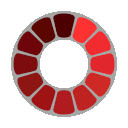Image Minifier
Use this tool to minify an image to smaller sizes. Upload your image, select the desired format, click the "Minify Image" button, and see the result.
What is Image Compression?
Image compression is the process of reducing the size of an image file while maintaining acceptable visual quality. It's used to save storage space and reduce bandwidth usage when transmitting images over the internet.
Why Use Image Compression?
Using image compression can help you:
- Reduce the file size of images, making them load faster on websites.
- Save storage space on your server or device.
- Improve the overall performance of your website by reducing the amount of data that needs to be transferred.

Image Compressor: Optimize Your Images Without Losing Quality
An image compressor is a specialized tool designed to reduce the file size of digital images while maintaining acceptable visual quality. By eliminating redundant data and optimizing the way image information is stored, these tools make images more manageable for websites, emails, and storage. Modern image compressors use sophisticated algorithms to analyze visual data and determine which elements can be simplified or removed without significantly affecting how the image appears to the human eye.
What is an Image Compressor and How Does It Work?
Image compressors work by applying mathematical algorithms to reduce file sizes while preserving visual information. These tools analyze the data within an image file and identify redundancies and patterns that can be represented more efficiently. The compression process involves complex calculations that determine which visual information is essential and which can be simplified or eliminated.
Most image compressors operate using two primary approaches: reducing the color palette (quantization) and eliminating redundant information (encoding). During quantization, similar colors are grouped together, reducing the number of unique colors needed to represent the image. Encoding techniques like Huffman coding or run-length encoding then create more efficient ways to store this simplified information.
The effectiveness of an image compressor depends on the specific algorithm used, the image content, and the compression settings selected. Advanced compressors can achieve impressive file size reductions of 50-90% while maintaining visual quality that appears nearly identical to the original to the human eye.
Benefits of Compressing Your Images Online
Using an online image compressor offers numerous advantages for both casual users and professionals:
- Faster website loading times: Compressed images significantly improve page speed, with studies showing up to 70% faster loading times.
- Reduced storage requirements: Compress multiple images to free up valuable space on your devices and cloud storage.
- Lower bandwidth usage: Smaller file sizes mean less data consumption when uploading, downloading, or sharing images.
- Improved user experience: Visitors to your website won't abandon pages due to slow-loading images.
- Better SEO rankings: Search engines favor faster websites, giving compressed images an indirect SEO benefit.
- Reduced hosting costs: Less storage space and bandwidth usage can translate to lower hosting expenses.
Online image compressors also eliminate the need to install specialized software, making the process accessible from any device with an internet connection. Most modern compressors feature intuitive interfaces that allow even non-technical users to optimize their images with just a few clicks.
Types of Image Compression: Lossy vs. Lossless
Understanding the difference between lossy and lossless compression is crucial when choosing the right approach for your images.
Lossy Compression
Lossy compression permanently removes certain image data to achieve smaller file sizes. This method analyzes the image to determine which visual information is less noticeable to the human eye and selectively discards it. JPEG is the most common lossy format, capable of reducing file sizes by 50-90% while maintaining acceptable visual quality.
The key advantage of lossy compression is its efficiency in creating extremely small file sizes. However, each time you save a lossy-compressed image, you lose additional data, potentially degrading quality over multiple edits. This approach is ideal for photographs and complex images where slight quality reductions are acceptable.
Lossless Compression
Lossless compression reduces file size without sacrificing any image data. These algorithms reorganize information more efficiently without eliminating any visual details. Common lossless formats include PNG and GIF, which typically achieve 10-30% size reduction while preserving exact pixel-for-pixel quality.
Lossless compression is essential for images requiring perfect detail retention, such as logos, text-heavy graphics, and professional photography that may need future editing. The tradeoff is that lossless files remain significantly larger than their lossy counterparts.
Supported File Formats: JPEG, PNG, GIF and More
Modern image compressors support a wide range of file formats, each with specific strengths and ideal use cases:
- JPEG/JPG: Best for photographs and complex images with many colors and gradients. JPEG uses lossy compression and can achieve dramatic file size reductions.
- PNG: Ideal for graphics with text, line art, or areas of solid color. PNG supports transparency and uses lossless compression, making it perfect for logos and icons.
- GIF: Supports animation and uses lossless compression. Best for simple animations and images with limited colors.
- WebP: A newer format developed by Google that offers both lossy and lossless compression with smaller file sizes than traditional formats.
- SVG: A vector format that scales perfectly to any size without quality loss, ideal for logos and simple illustrations.
- HEIF/HEIC: Modern formats that offer better compression than JPEG while maintaining higher quality.
Most quality image compressors allow you to convert between formats during the compression process, helping you choose the optimal format for your specific needs.
How to Compress Images Without Losing Quality
Step-by-Step Guide to Optimal Compression
- Select a reputable image compression tool that offers quality control settings
- Upload your image to the compression interface
- Choose between lossy and lossless compression based on your needs
- Adjust the quality slider to find the optimal balance (80-90% quality often provides excellent results)
- Preview the compressed image alongside the original to evaluate quality
- Fine-tune compression settings if necessary
- Download your optimized image
The key to preserving quality while reducing file size is finding the right balance in your compression settings. For most web purposes, a slight reduction in quality (to 80-85%) is virtually undetectable to viewers but can reduce file size by 50-70%. For professional work or images that contain important details, opt for higher quality settings or lossless compression.
Advanced techniques like selective compression—where different parts of the image receive different levels of compression—can also help maintain quality in critical areas while reducing overall file size.
Batch Compression: Optimize Multiple Images at Once
For users with numerous images to compress, batch processing offers significant time savings. Batch compression allows you to apply the same optimization settings to multiple files simultaneously, streamlining your workflow and ensuring consistent results across all images.
Most professional image compressors offer batch processing capabilities with options to: - Upload multiple files at once - Apply uniform compression settings across all images - Maintain folder structures when downloading - Rename files using consistent patterns - Process hundreds or thousands of images in a single operation
Batch compression is particularly valuable for website owners, photographers, and e-commerce managers who regularly work with large image collections. The time saved can be substantial—compressing 100 images individually might take hours, while batch processing can complete the same task in minutes.
Best Practices for Image Compression
To achieve optimal results with your image compression workflow:
- Start with high-quality originals: Compressing already compressed images leads to compounded quality loss.
- Resize before compressing: Reduce the physical dimensions of images to appropriate sizes before applying compression.
- Choose the right format: Select JPEG for photos, PNG for graphics with transparency, and WebP when broad browser support isn't required.
- Test different quality settings: Experiment to find the lowest acceptable quality setting for each image type.
- Keep originals: Always maintain uncompressed copies of your original images for future editing.
- Use responsive images: Create multiple compressed versions at different sizes for responsive websites.
- Automate when possible: Implement automated compression workflows for websites and content management systems.
Following these practices will ensure you achieve maximum file size reduction while maintaining appropriate visual quality for each specific use case.
Why Image Compression is Essential for Websites
Website performance is critically tied to image optimization. Uncompressed images are often the primary culprit behind slow-loading websites, which directly impacts user experience and business outcomes:
- 40% of visitors abandon websites that take more than 3 seconds to load
- Google uses page speed as a ranking factor for both desktop and mobile searches
- E-commerce sites see conversion rates drop by 7% for each second of loading delay
- Mobile users are particularly sensitive to page weight and loading times
Properly compressed images can reduce page weight by 60-80%, dramatically improving loading times and user experience. This optimization is particularly important for mobile users who may have limited bandwidth or data plans.
Beyond performance benefits, compressed images also reduce server storage requirements and bandwidth costs, potentially saving significant hosting expenses for high-traffic websites.
Advanced Compression Settings Explained
For users seeking maximum control over the compression process, understanding advanced settings can help achieve optimal results:
- Quality factor: Controls the degree of lossy compression applied (typically 0-100)
- Chroma subsampling: Reduces color information more aggressively than brightness data (options like 4:4:4, 4:2:2, or 4:2:0)
- Progressive rendering: Enables images to load gradually, improving perceived performance
- Metadata retention: Controls whether to keep or strip camera information, copyright data, etc.
- Color profile handling: Manages how color information is preserved during compression
- Dithering: Adds noise to prevent banding in areas with gradual color transitions
- Interlacing: Similar to progressive rendering but for PNG files
These settings allow technical users to fine-tune the compression process for specific requirements. For example, photographers might prioritize color accuracy and metadata retention, while web developers might focus on progressive rendering and maximum size reduction.
Is It Safe to Use Online Image Compressors?
Security and privacy are legitimate concerns when using online image compression tools. Here's what to consider:
Most reputable image compressors process files directly in your browser using JavaScript, meaning your images never leave your device. This client-side processing eliminates many security concerns. However, some services do upload images to their servers for processing, which introduces potential privacy considerations.
When choosing an online image compressor, look for: - Clear privacy policies explaining how your images are handled - HTTPS encryption to protect data in transit - Information about whether images are stored on their servers and for how long - Options for immediate deletion after processing - Reputation and user reviews
For highly sensitive images containing confidential information, consider using offline compression software instead of online tools. This approach eliminates any risk of data transmission or server storage.
Frequently Asked Questions About Image Compression
Will compression damage my images? Lossy compression does remove some image data, but when used appropriately, the visual differences are minimal or unnoticeable. Lossless compression preserves all image data while still reducing file size.
How much can I compress without losing quality? This varies by image content and format. Photos can often be compressed by 60-80% with minimal visible quality loss, while graphics with text or sharp edges may show compression artifacts more readily.
Can I compress already compressed images? Yes, but with diminishing returns and potential quality degradation. Each round of lossy compression removes additional data, potentially causing visible artifacts.
What's the best format for web images? JPEG works best for photographs, PNG for graphics with transparency, and WebP offers excellent compression for both types when browser compatibility isn't a concern.
Does image compression affect SEO? Yes, positively. Compressed images improve page loading speed, which is a ranking factor for search engines. Properly named and tagged compressed images can also improve image search visibility.
How do I compress images for email? Most email services have file size limits between 10-25MB. Compress images to reduce attachment sizes, aiming for under 500KB per image for efficient delivery.