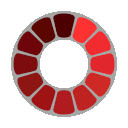Image Minifier
Use this tool to minify an image. Simply upload your image, click the "Minify Image" button, and see the result.
What is Image Minification?
Image minification is the process of reducing the file size of an image without significantly compromising its visual quality. This is crucial for optimizing web pages and applications for faster loading times.
Why Minify Images?
Minifying images can help you:
- Reduce file size for faster loading times.
- Improve website performance and user experience.
- Save bandwidth and storage space.
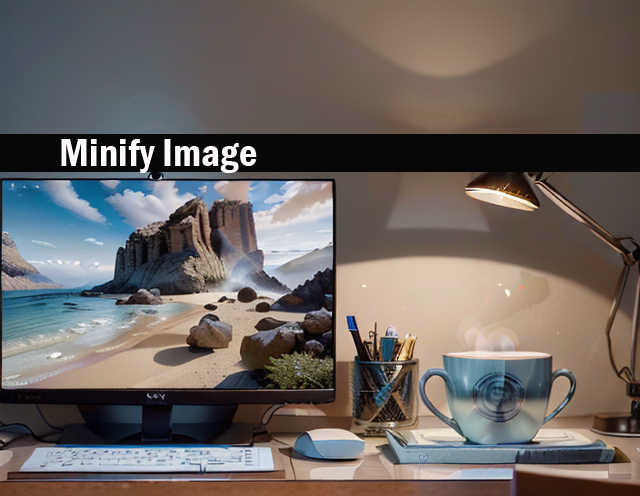
How to Minify Images: The Complete Guide to Image Compression
Images make your website visually appealing but can significantly slow down page loading times if not properly optimized. Image minification is the process of reducing file sizes while maintaining acceptable visual quality. This comprehensive guide will walk you through everything you need to know about how to minify images effectively, helping you improve your website's performance and user experience.
What is Image Minification and Why It Matters
Image minification is the process of reducing an image's file size without significantly affecting its visual quality. When you minify images, you're essentially compressing the data to create smaller files that load faster on websites and applications. This matters tremendously for several reasons:
- Faster page load times (47% of users expect websites to load in under 2 seconds)
- Reduced bandwidth usage for both you and your visitors
- Lower storage requirements on your server
- Improved user experience, especially on mobile devices
- Better SEO rankings, as page speed is a ranking factor
Without proper image optimization, your website could be unnecessarily bloated, leading to frustrated users who abandon your site before it even loads completely.
How Image Compression Works: Lossy vs. Lossless
Understanding the two main types of image compression is crucial for making informed decisions about how to minify your images.
Lossy Compression
Lossy compression permanently removes certain image data to reduce file size. This method can achieve dramatic file size reductions but at the cost of some image quality. Each time you save an image with lossy compression, you lose more data.
- Examples: JPEG, WebP (with lossy settings)
- Best for: Photographs, complex images with many colors
- File size reduction: Can reduce files by 50-90%
- Quality impact: Some degradation, especially with high compression levels
Lossless Compression
Lossless compression reduces file size without removing any image data, preserving the exact original quality. The compression algorithms identify and eliminate redundant data that can be perfectly reconstructed when the image is displayed.
- Examples: PNG, GIF, WebP (with lossless settings)
- Best for: Graphics, logos, text, images with transparent backgrounds
- File size reduction: Typically 20-50%
- Quality impact: No loss in quality
Best Image Formats for Web: JPEG, PNG, WebP, and AVIF Compared
Choosing the right image format is a critical step in the minification process.
JPEG
- Best for: Photographs and images with many colors
- Compression: Lossy
- File size: Medium to small
- Transparency: Not supported
- Browser support: Universal
PNG
- Best for: Graphics, logos, images with transparency
- Compression: Lossless
- File size: Larger than JPEG for photos
- Transparency: Fully supported
- Browser support: Universal
WebP
- Best for: Almost any web image
- Compression: Both lossy and lossless options
- File size: 25-35% smaller than JPEG/PNG
- Transparency: Supported
- Browser support: Good (94% of global users)
AVIF
- Best for: Any web image where maximum compression is needed
- Compression: Lossy and lossless
- File size: 50% smaller than WebP
- Transparency: Supported
- Browser support: Growing (currently around 70%)
How to Minify Images Online Without Losing Quality
You don't need expensive software to effectively minify images. Many excellent online tools can help you compress images while maintaining acceptable quality.
Step-by-Step Guide to Using Online Image Compressors
How to Compress Images Using TinyPNG
- Visit TinyPNG.com in your browser
- Drag and drop your images onto the page (up to 20 at once)
- Wait for the compression to complete
- Download your optimized images individually or as a ZIP file
- Compare the file sizes to see your savings (typically 50-80%)
Other excellent online tools include: - Squoosh.app (Google's compression tool) - Compressor.io - ImageOptim (desktop app for Mac) - ShortPixel - Optimizilla
When using these tools, start with the highest quality settings and gradually reduce until you find the optimal balance between file size and visual quality.
Benefits of Image Optimization for Website Performance
Properly minified images deliver substantial benefits for your website:
- Faster loading times: Images account for approximately 50% of an average webpage's size
- Improved user experience: 40% of visitors abandon websites that take more than 3 seconds to load
- Reduced bounce rates: Faster sites keep visitors engaged longer
- Lower bandwidth costs: Smaller files mean less data transfer
- Better mobile experience: Critical for the 54.8% of global web traffic that comes from mobile devices
- Improved conversion rates: Faster sites can see up to 7% higher conversion rates
Image Compression and SEO: The Direct Connection
Search engines prioritize fast-loading websites, making image minification a direct SEO factor:
- Google's Core Web Vitals metrics include Largest Contentful Paint (LCP), which is often affected by image loading times
- Mobile-first indexing means Google primarily uses your site's mobile version for ranking
- Page speed is a confirmed ranking factor for both desktop and mobile searches
- Properly optimized images can appear in Google Image Search, driving additional traffic
- Lower bounce rates from faster-loading pages signal quality content to search engines
Advanced Image Optimization Techniques
Beyond basic compression, these advanced techniques can further reduce image file sizes:
- Lazy loading: Load images only as they enter the viewport
- Responsive images: Serve different sized images
based on device screen size using the
srcsetattribute - Image CDNs: Use content delivery networks specifically designed for image optimization
- Remove metadata: Strip unnecessary EXIF data from images
- SVG optimization: For vector graphics, remove unnecessary code and paths
- Server-side compression: Implement automatic image optimization on your server
- Next-gen formats: Use WebP with fallbacks for older browsers
How to Choose the Right Compression Level for Your Images
Finding the perfect balance between file size and image quality requires consideration of:
- Image purpose: Decorative images can tolerate higher compression than product photos
- Target audience: Consider their typical internet speeds and devices
- Image content: Images with less detail can be compressed more aggressively
- Visual importance: Hero images might need higher quality than thumbnails
- Loading priority: Above-the-fold images should load quickly but look great
A good rule of thumb is to aim for web images under 200KB, with critical above-the-fold images under 100KB whenever possible.
Bulk Image Compression: How to Optimize Multiple Files at Once
For websites with many images, individual optimization is impractical. These bulk compression methods save time:
- WordPress plugins: Tools like Smush, ShortPixel, or Imagify
- Command-line tools: ImageMagick or MozJPEG for developers
- Desktop applications: FileOptimizer (Windows) or ImageOptim (Mac)
- Batch processing services: Kraken.io or TinyPNG's developer API
- Build process integration: Webpack image loaders or Gulp/Grunt tasks
Most of these solutions allow you to set compression parameters once and apply them consistently across all images.
Image Optimization for Mobile Devices
Mobile optimization requires special consideration:
- Smaller dimensions: Serve appropriately sized images for smaller screens
- Higher compression: Mobile users often have bandwidth limitations
- Art direction: Consider different image crops for mobile vs. desktop
- Network detection: Serve lower quality images on slow connections
- Progressive loading: Show low-resolution versions first, then enhance
Implementing the <picture> element with multiple
sources can help deliver the right image for each device and screen
size.
Common Questions About Image Minification
Will minifying images affect their quality? Yes, but with modern compression algorithms, the quality reduction is often imperceptible to the human eye, especially with lossless compression or carefully tuned lossy compression.
How much should I compress my images? Aim for the highest compression level where quality degradation isn't noticeable. For most web images, a 60-80% quality setting for JPEGs offers a good balance.
Can I minify images after uploading them to my website? Yes, many CMS platforms offer plugins that can optimize existing images in your media library.
Is WebP better than JPEG? WebP typically provides better compression than JPEG at equivalent visual quality, but JPEG has better browser compatibility. Using WebP with JPEG fallbacks is often the best approach.
Do I need to resize images before compressing them? Yes, serving appropriately sized images is just as important as compression. Never rely on HTML/CSS to resize large images, as this doesn't reduce the file size.
By implementing these image minification techniques, you'll significantly improve your website's performance, user experience, and search engine rankings. Start with the basics and gradually incorporate more advanced optimization strategies as you become comfortable with the process.